If you are here in search of the pinout for connecting a Cisco device using console port to the PortServer TS8 then you are at the right spot.

First, how to reset it to factory settings:
> The reset button on digi PortServer TS8 is hidden behind the big white dot right under the “P” of “PortServer TS8” label on the front.
> Unplug the power, dig the corner of your finder nail and press and hold the reset button while you reconnect the power cable. Release it after around 45 seconds. Now it should be reset to default with the Ethernet port in DHCP mode and default username or “root” and password “dbps”
Second, set the ports to accept console connection to Cisco devices:
> Open the webui, click on “Serial Ports” on the left.
> Click on “Port 1” under “Serial Port Configuration”
> Click on “Change Profile” under “Port Profile” and select “Console Management” and click Apply and click Apply again under the “Port Profile” section also.
> Now expand the “Advanced Serial Settings” section and make sure to put a check mark on the (Altpin) setting and click Apply. You should be in position now to use this port as console connection to any Cisco device with the cable pin-out I am going to explain below. 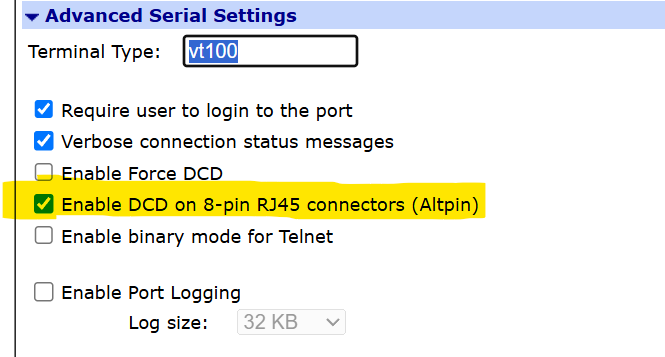
> (Optional) If you want all the other ports to have same settings then you can click on the “Serial Ports” again under the “Configuration” section on left side. Then click on “copy” in the “port 1” row and select all the ports you want the same settings to be applied to and click on Apply.

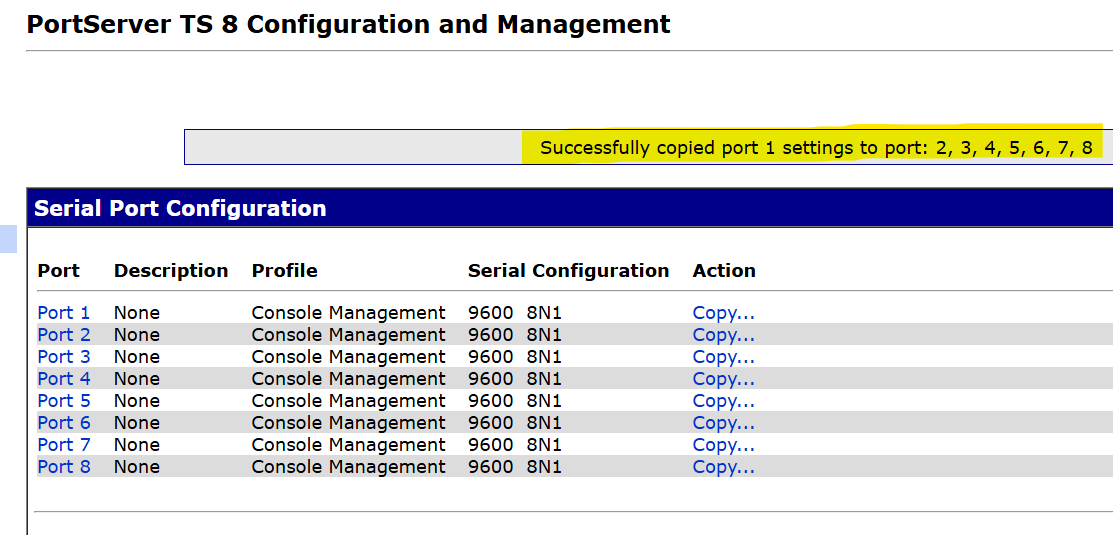
Finally, the cable pinout which I have tested to be working.
> The cable used on this device can be connected only one way as mentioned online so I will follow that. To make sure I dont plug it in reverse, I used RJ45 on one side and keystone on the other side. Now I will always know that the RJ45 goed to the PortServer and connect the Cisco console to the keystone using any straight-thru cable.
