Category: General/Misc
DHCP snooping not working – multiple switches in path
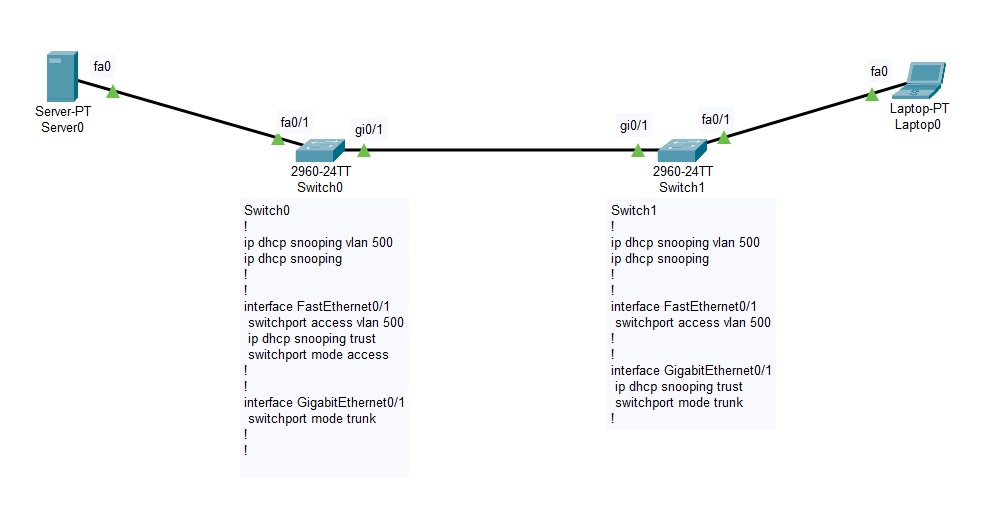
Lets look at this topology. The Server0 is configured with DHCP service and then it is connected to the Switch0 on port Fa0/1. This switch…
Affordable 10gig home network!
Phew! Its been so busy for the past few weeks! Okay okay, past few months! Alright, its been a few years! Okay? Yes, I am…
Setting up and accessing Rogers Hitron cable modem in bridge mode
If you are like me and want to have more control over your home network then chances are you also want to put your ISP…
[How To] Create Bootable Windows XP USB
Yesterday I ran into trouble while trying to install Windows XP on an old computer. The problem? Well I didn’t have a CD ROM drive…
Acer D2D erecovery corrupt
At a client location, I had to reimage an old Acer desktop computer. Installing it traditionally using the CD would have taken hours and then…
AppAssure 5 – Intro
Dell purchased Appassure early this year and came up with Dell AppAssure 5 as the latest version with a name change from Replay to Dell…